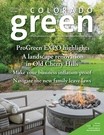|
News
|
|
Tuesday, January 26, 2016 05:00 AM |
|
 Many of us have experienced this: you want to use an image in your online account, but it just won’t fit into the box provided. Perhaps you have a rectangular logo, and the box is square. Perhaps the size of your image is too big for the box. Many of us have experienced this: you want to use an image in your online account, but it just won’t fit into the box provided. Perhaps you have a rectangular logo, and the box is square. Perhaps the size of your image is too big for the box.
There are many ways to fix these issues, but one easy solution is available with Canva. The site is free and hosted online, so there’s no software to download. Colorado Green NOW has created a tutorial to help you through this simple process.
Before you get started, you’ll need to create a free account with Canva. Once you’ve done that, log in and follow the steps below.
- In the top right corner of the screen, click on the phrase “Use custom dimensions.”
- Set your dimensions for 180 x 180 px if you are creating a Facebook profile photo (for an alcc.com profile, use 160 x 160 px).
- Click “Design!” A new tab will open with your image’s workspace.
- On the far left, click the arrow with “Uploads” beneath it.
- Click the green button at the top left that says “Upload your own images” and find your logo. When you choose the logo, it will appear under the “Uploads” icon.
- Once your logo is uploaded, click once on it. Your logo should appear within the boundaries of your square.
- At the top of the page, you’ll see the phrase “Custom dimensions – Untitled design.” Click on that phrase, and you’ll get a pop-up where you can rename the file. It’s a good idea to give it a better name so you can find it later.
You’ve created your photo. Now it's time to download it.
- Click the download button in the top right.
- If you’re going to use this image on Facebook, choose “Image: for Web (jpg)” and download a web-ready file.
That’s all! Now you can go back to Facebook and change your profile photo to one that fits within the parameters.
|


 Many of us have experienced this: you want to use an image in your online account, but it just won’t fit into the box provided. Perhaps you have a rectangular logo, and the box is square. Perhaps the size of your image is too big for the box.
Many of us have experienced this: you want to use an image in your online account, but it just won’t fit into the box provided. Perhaps you have a rectangular logo, and the box is square. Perhaps the size of your image is too big for the box.